Creating a new library: Difference between revisions
Jump to navigation
Jump to search
(Created page with " To create a new Library, choose '''New Library''' option from '''File''' menu or the relevant link from the Welcome to Memento Database Desktop page. A new window will be op...") Tag: visualeditor-switched |
No edit summary Tag: visualeditor-switched |
||
| Line 2: | Line 2: | ||
To create a new Library, choose '''New Library''' option from '''File''' menu or the relevant link from the Welcome to Memento Database Desktop page. A new window will be opened. It consists of the following areas: | To create a new Library, choose '''New Library''' option from '''File''' menu or the relevant link from the Welcome to Memento Database Desktop page. A new window will be opened. It consists of the following areas: | ||
<br/> | |||
# '''Library name''' is used to identify your Library. | <br/> | ||
# '''Toolbar''' helps with some common actions. Using it, you can: | [[File:Picture3.png]] | ||
<br/> | |||
<br/> | |||
#'''Library name''' is used to identify your Library. | |||
#'''Toolbar''' helps with some common actions. Using it, you can: | |||
#* Add a new '''Field''' of the chosen type | #* Add a new '''Field''' of the chosen type | ||
#* Add a new '''Page''' — consists of a group of fields | #*Add a new '''Page''' — consists of a group of fields | ||
#* Reorder the fields up or down | #*Reorder the fields up or down | ||
#* Copy the selected field | #*Copy the selected field | ||
#* Delete the selected field | #*Delete the selected field | ||
#* Share your Library to the public template collection | #*Share your Library to the public template collection | ||
# '''Main area''' is your working place. Here you can see and adjust the fields, pages and subheaders. | #'''Main area''' is your working place. Here you can see and adjust the fields, pages and subheaders. | ||
# '''Properties''' are connected to fields and differ from one field type to another | #'''Properties''' are connected to fields and differ from one field type to another | ||
# '''Items''' tab would appear here for those field types that are represented with a list. Here you can add items to this list. | #'''Items''' tab would appear here for those field types that are represented with a list. Here you can add items to this list. | ||
# '''Dependencies''' tab allows you to adjust the relationship between the chosen fields and other ones in this Library | #'''Dependencies''' tab allows you to adjust the relationship between the chosen fields and other ones in this Library | ||
# '''Save''' and '''Cancel''' buttons allows you to save all your changes or close the window without saving anything. | #'''Save''' and '''Cancel''' buttons allows you to save all your changes or close the window without saving anything. | ||
Revision as of 18:42, 22 October 2021
To create a new Library, choose New Library option from File menu or the relevant link from the Welcome to Memento Database Desktop page. A new window will be opened. It consists of the following areas:
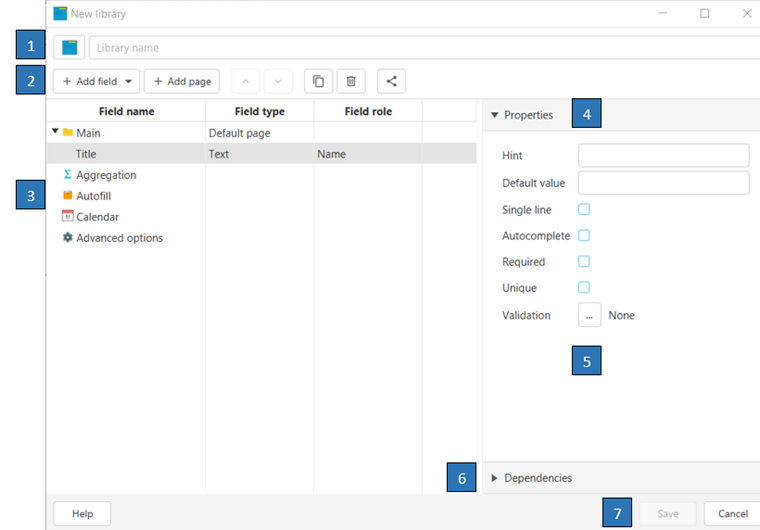
- Library name is used to identify your Library.
- Toolbar helps with some common actions. Using it, you can:
- Add a new Field of the chosen type
- Add a new Page — consists of a group of fields
- Reorder the fields up or down
- Copy the selected field
- Delete the selected field
- Share your Library to the public template collection
- Main area is your working place. Here you can see and adjust the fields, pages and subheaders.
- Properties are connected to fields and differ from one field type to another
- Items tab would appear here for those field types that are represented with a list. Here you can add items to this list.
- Dependencies tab allows you to adjust the relationship between the chosen fields and other ones in this Library
- Save and Cancel buttons allows you to save all your changes or close the window without saving anything.